How to recover Lost Outlook Password
Password protection feature is provided by Microsoft Outlook to protect the emails from unauthorized access. But sometimes authorized person may forget the password and will not be able to open the Oulook.
However, using a file recovery tool does not guarantee that the recovered Outlook.pst file will be in a healthy format. There's a chance it may be corrupted, in which case you'll need to use a PST repair tool to fix the file and make it usable in Outlook again.
Amrev Outlook Email Recovery is an all-in-one solution for recovering deleted PST files and repairing them if they are in a corrupted or unhealthy state, ensuring they are fully functional for use in Outlook.
The following videos will provide you with a step-by-step guide on how to recover a deleted PST file and repair a corrupted PST file.